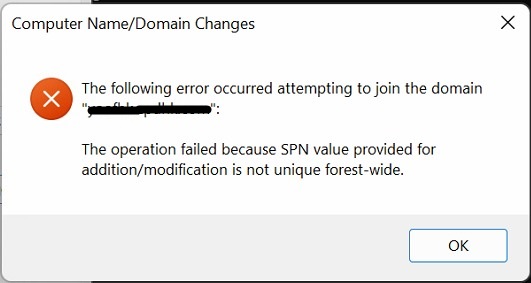
The Computer was already a server in the “Active Directory User and Computers > Computers” list with this name. Removed that computer from the “computers” list and was able to join the computer to the domain.
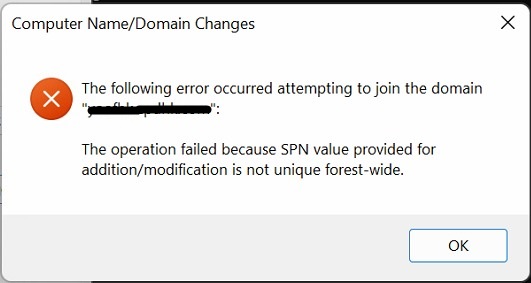
The Computer was already a server in the “Active Directory User and Computers > Computers” list with this name. Removed that computer from the “computers” list and was able to join the computer to the domain.