- open “regedit.exe” on Command Prompt
- Goto “電腦\HKEY_LOCAL_MACHINE\SOFTWARE\Policies\Microsoft\Windows\CurrentVersion\Internet Settings”
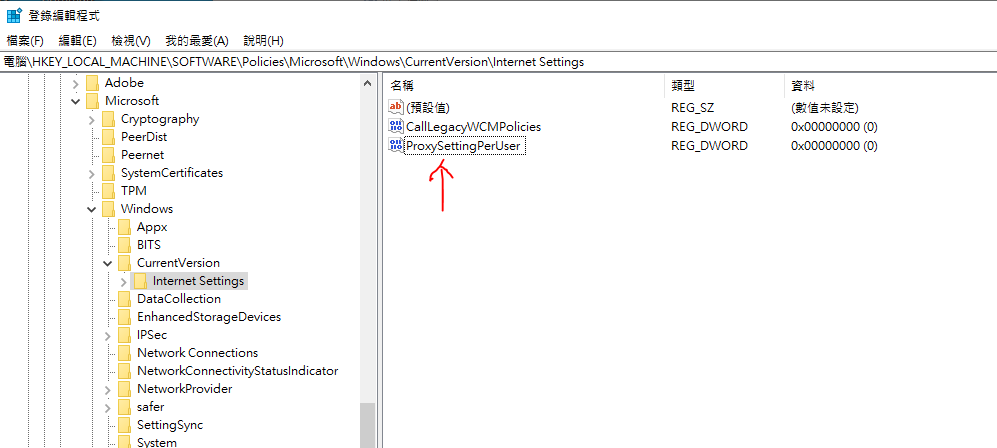
3. Delete the “ProxySettingPerUser” RED_DWORD
4. Modity “Internet Setting” premission
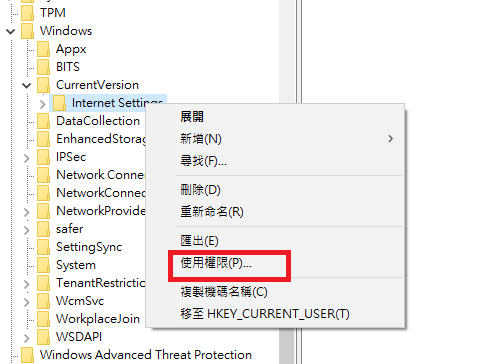
5. Modify all users accounts to Full right
6. resume back to access internet now