Microsoft Excel is a widely used application by large as well as small organizations for managing their financial data, daily work reports, and other tasks. But, many users often face a common error while opening a file in Excel, especially when opening a spreadsheet received through an email, “Excel cannot open the file ‘(filename)’.xlsx because the file format for the file extension is not valid.”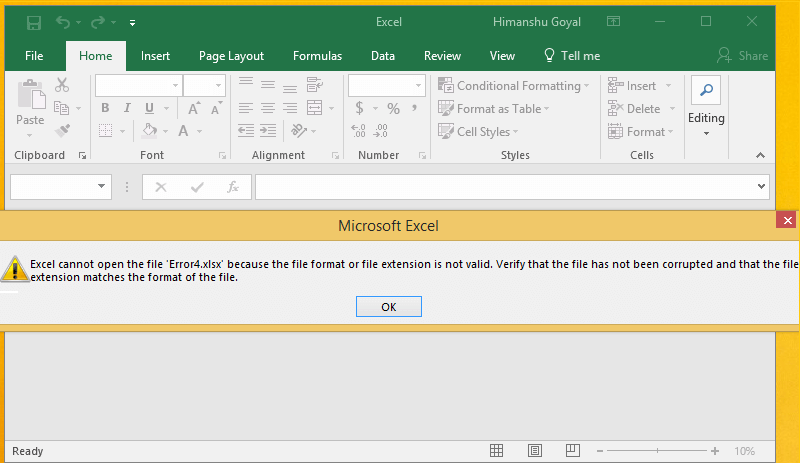
There is always a number associated with such errors, to find that number press “Ctrl+Shift+I” and you’ll find “101590” at the lower-right corner of this message. There could be the following reasons behind this error;
- The Excel file is corrupt or
- The Excel file is not compatible with the version of MS Excel you’re using.
There are various Excel errors and ways to fix them, and this error can also be fixed easily. In this article, we have mentioned some of the useful methods to solve this error.
- Change the Extension of The Worksheet
Many times, this error occurs due to the unsupported file extension of your file. So, make sure that MS Excel in your system supports the .xlsx extension. To check the support of .xlsx extension;- open MS Excel and go to “File.”
- Now, select “Export” and choose “Change File Type.”
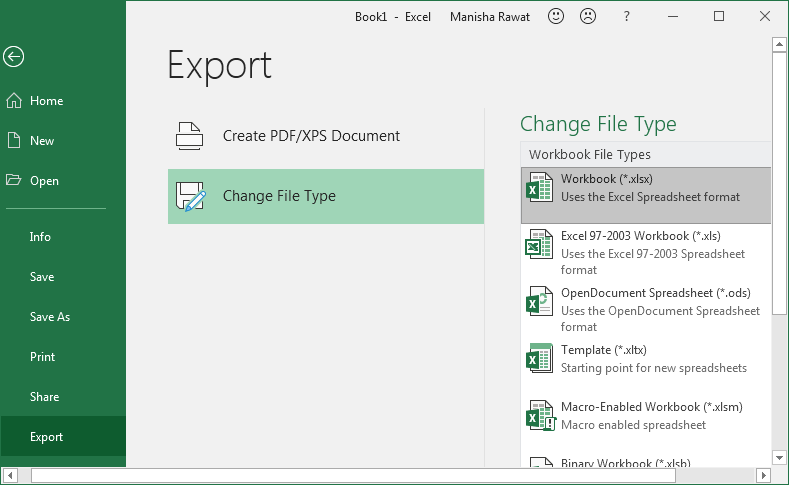
- Check whether it is showing the option of .xlsx or not. If not, then change the extension of the file. To change the extension, go to my computer and browse “Tools.” Now, choose the “View” tab and enable “File Name Extension.”

- After enabling the “File Name Extension,” you can change the extension of any file.
- Using “Open and Repair” Feature of MS ExcelThe “Open and Repair” feature of Excel allows you to repair the corrupted excel files. To repair a .xlsx file with this feature;
- Open MS Excel and Go to “File” Menu.
- Now, select the “Open” tab and click on “Browse.”
- Choose the file which you want to open, but instead of opening the file directly, choose “Open and Repair” option from the below right side of the opened window:
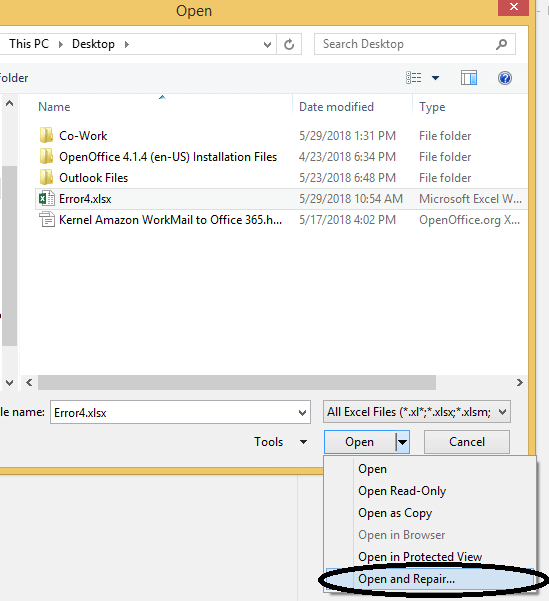
From this feature, you can easily repair and open the corrupted .xlsx files.