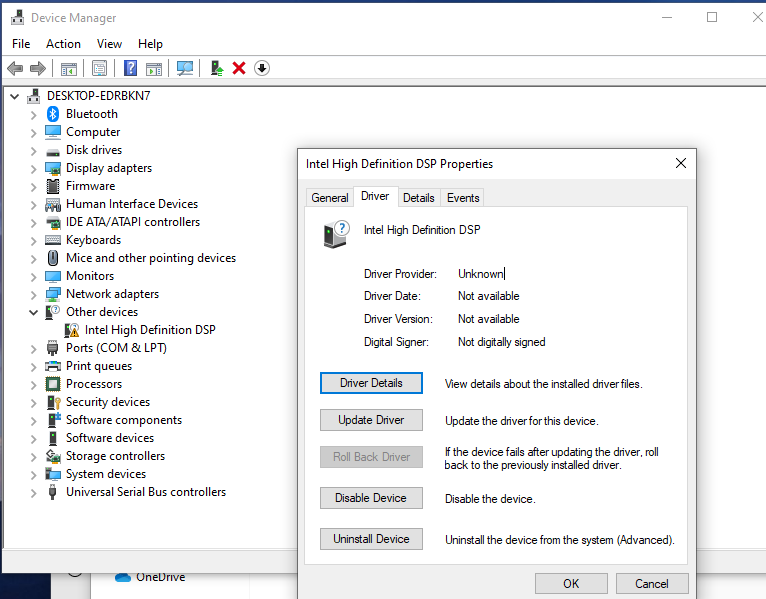Symptom
Audio suddenly does not function on the system, despite the Realtek audio driver being correctly installed. In Device Manager, a red X may be on the Sound Mixer, and Device Manager does not show Realtek Audio or Intel Display Audio devices under Sound, video and game controllers. Re-installing the Realtek audio driver does not restore sound function to the system. This may occur after Windows Update runs.
Applicable Brands
- ThinkCentre
- ThinkPad
- ThinkStation
System Is Configured With
Windows 10 with a correctly installed Realtek Audio driver
Operating Systems
Windows 10
Solution
This issue is caused by an incorrect audio driver installed on the system and can be resolved using the following procedure:
- Open Device Manager by right-clicking the Start button (Windows icon) and selecting Device Manager.
- There may be an error with a yellow triangle on the Intel High Definition DSP device under Other devices as shown in the following image.
. - Expand the System devices list.
- Right-click the Intel(R) Smart Sound Technology (Intel(R) SST) Audio Controller and select Update driver as shown in the following image.
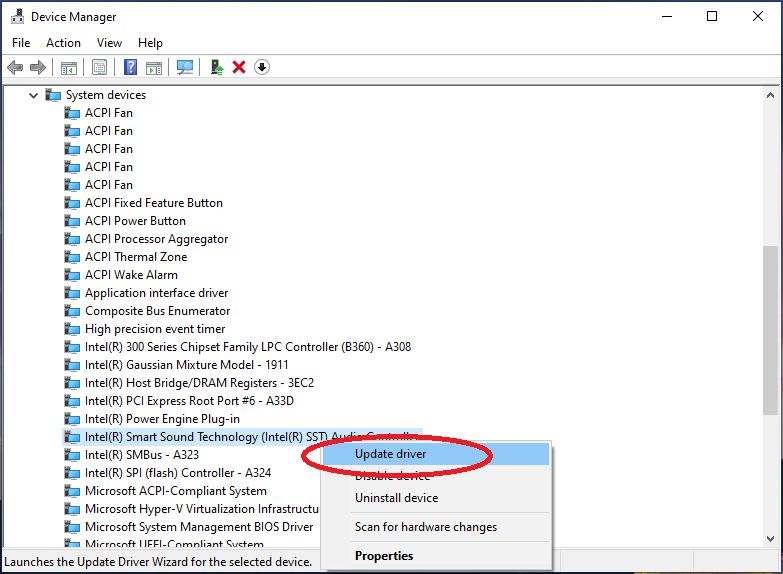
- Select Browse my computer for driver software as shown in the following image.
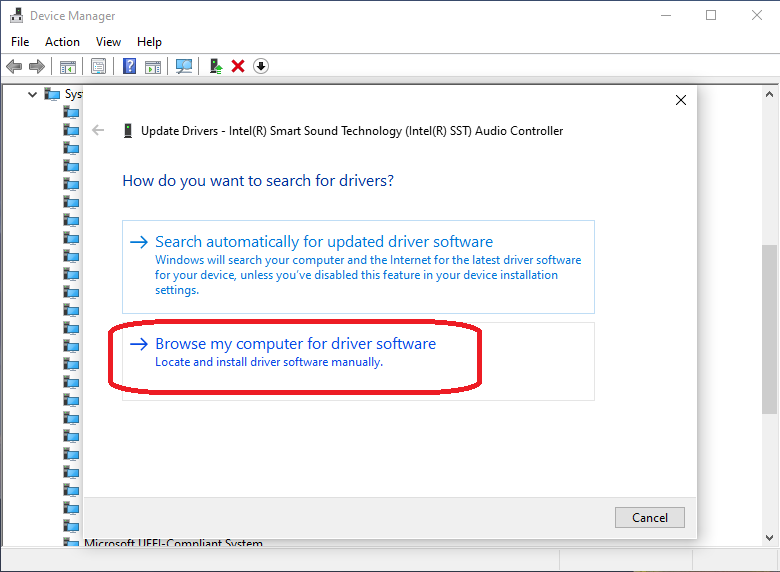
- Select Let me pick from a list of available drivers on my computer as shown in the following image.
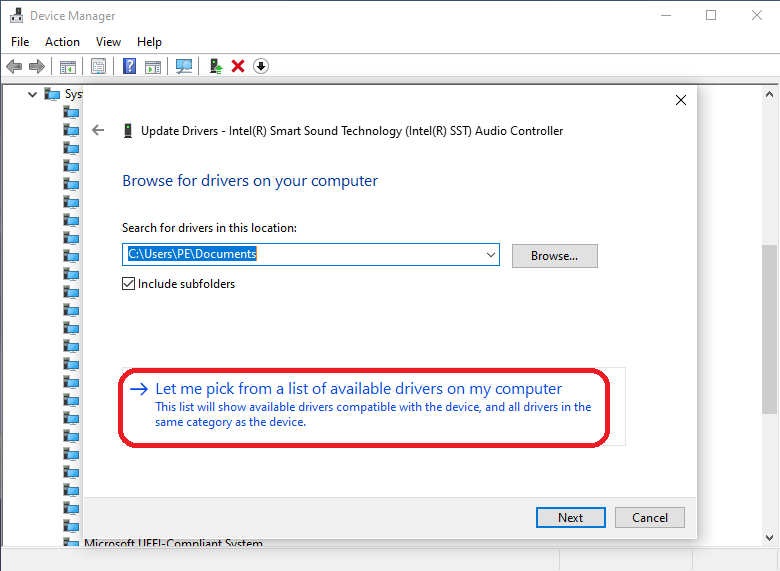
- Select High Definition Audio Controller as shown in the following image, and then select the Next button.
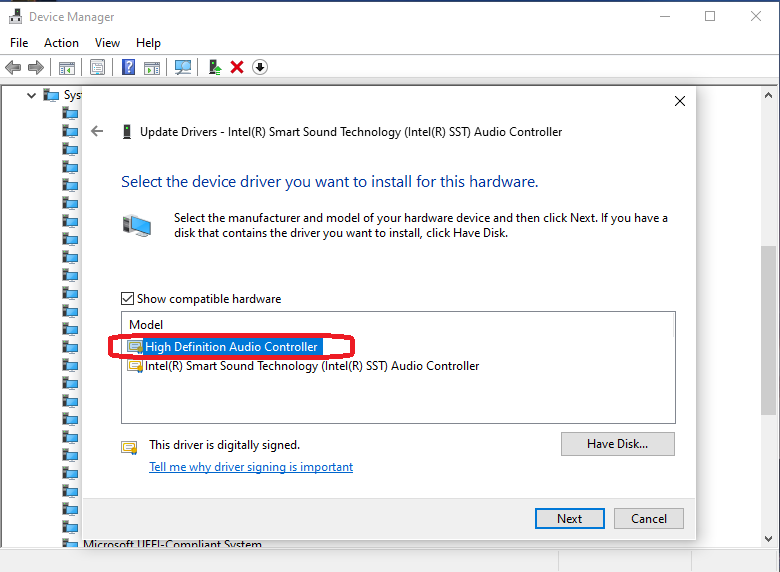
- Reboot the system when the driver is installed. This should resolve the issue.