Do you receive a warning message “A journal file could not be created. Auto recover will not work. Another SolidWorks session running” every time you open SOLIDWORKS?
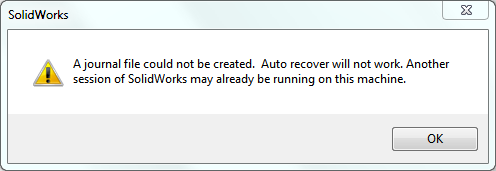
The path to the auto-recovery log “swxJRNL.swj” is not correct. The reasons for this message can be:
- You do not have write permission for the folder, which can be the case on a secure network in a folder which is read-only for users.
- A journal file is already in use by another SolidWorks session, either on your machine or on another machine, which can be caused by:
- A second session of SolidWorks trying to create a journal file in the same location as the first.
- A session of SolidWorks terminated abnormally and the journal file not having been terminated completely.
- More than one user double-clicked files in the same folder to start SolidWorks, which can happen in shared network folders.
When you start SolidWorks, it creates a journal file named swxJRNL.swj in the following location:
C:\Users\current_user\AppData\Roaming\SolidWorks\SolidWorks version.
When you create a new journal file, if one already exists in the target folder and is not in use, SolidWorks copies the existing file to swxJRNL.BAK and then creates the new file. Thus, swxJRNL.swj represents the current session and swxJRNL.BAK represents the previous session.
The warning message is not harmful and can be ignored unless you need the journal file for programming purposes. However, multiple sessions of SolidWorks on the same computer, especially if one session is terminated abnormally, can decrease performance.
How to solve the issue
- Open up the Registry Editor window by clicking on WIndows Start button and typing “regedit”
- Navigate to “HKEY_CURRENT_USER\Software\SolidWorks\SolidWorks 2012\ExtReferences” and rename values “SolidWorks Journal Folders” to “SolidWorks Journal Folders_old” .

- Close Registry Editor and run SolidWorks.
You will notice that the error message will no longer show. Note in the Registry Editor window there is a new values created for “SolidWorks Journal Folders”. If the error message does not show and the problem is solved, you can delete the “SolidWorks Journal Folders_old” values that was renamed.