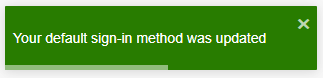Once your account has been enabled to use multi-factor authentication for Office 365, the easiest verification method to use is Microsoft Authenticator app as a security token. It’s just one click instead of typing in a 6-digit code. And if you travel, you won’t incur roaming fees when you use it.
If you want to change to other method, please follow the steps below:
- Open a browser on your computer and sign in to Outlook Web App (OWA).
- Choose “Microsoft Office 365 Services”.
- Sign in to Office 365 with your email address as username and your password like you normally do.
- Once logged in, click your profile icon on upper right. Then choose “My Account”.
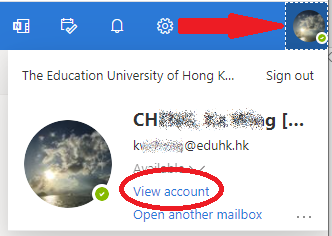
- From the left panel, choose “Security info”. And click “Change” for the “Default sign-in method” on the right.
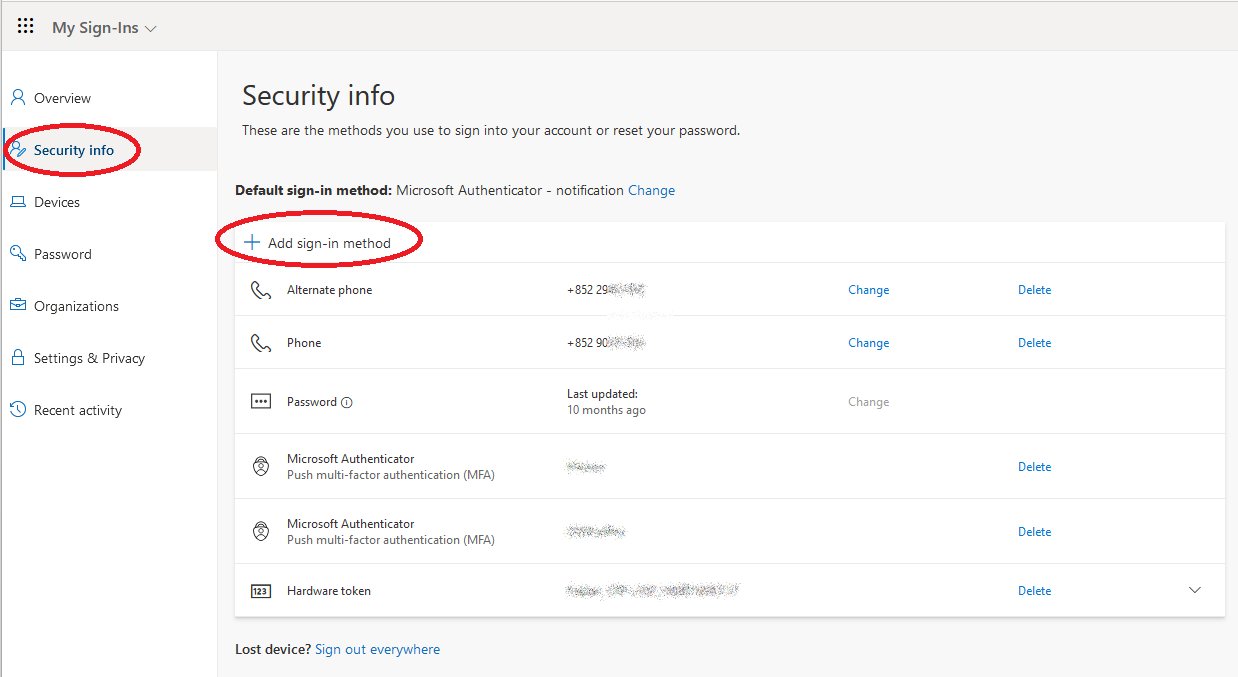
- From the “Which method would you like to use to sign in?” option, choose the verification method you want.
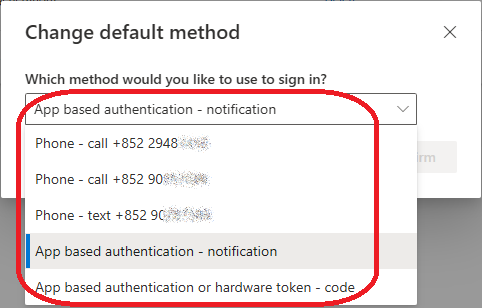
- Then click “Confirm“.
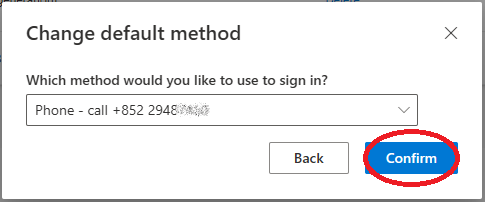
- A message will be shown to confirm your changes.